|
Everything You'd Ever Want (or Need) to Know
About a Hard Drive
Disclaimer: Graham Wing, PC Improvements or the PC Improvement
News will not be held responsible for the results of following
the procedure presented below. It is for educational purposes.
You follow them at your own risk.
For an even more thorough look at hard drives, visit http://www.pcguide.com/
I have people email me all of the time through my FreeHelp
service that have questions about their hard drives. How do
I format the hard drive? How do I have c: and d: on 1 hard
drive? What is the difference between FAT16 and FAT32? It
has become increasingly difficult to answer all of these questions
as I get a lot of them. I have decided that the best way to
solve this is to write and article that will tell you everything
you've ever wanted to know about your hard drive. If you don't
know what MBR, FAT, clusters, platters, and heads are, then
this is an article for you.
What is a Hard Disk?
A hard disk is a secondary storage device used on your computer
to store large amounts of data. The data is kept even when
the power is turned off on the computer. Information can be
stored in RAM (random access memory), but it is lost when
the computer is shut down. Information stored on disks can
be stored indefinitely. A floppy disk can store data as well,
but they are limited as to the amount they can store.
Hard drives used to be very large physically but couldn't
store very much data. My family used to own an old 8088 XT
computer that had a 20MB hard drive. It was huge! My current
hard drive is a 6.4 GB hard drive (over 320x bigger), yet
its physical size is only half the size.
A Brief History of Hard Disks
Large storage devices have been around since the mid 1950s.
In 1956 IBM had a Disk Storage Unit that was very large but
that did not store a lot of data. In 1973 IBM released a hard
drive that could hold 17.3 MB. In 1980 Seagate made the first
5.25-inch hard disk. Before this all of the hard drives were
very large devices. This was a magor advancement. It could
hold 5MB of data. Since that time, hard drives have rapidly
been getting large (in data strorage capacity) and smaller
(in physical size). There are now hard drives that are less
than 2 inches square that can hold large ammounts of data.
In a way it is important for hard drive capacity to increase
since our software keeps getting large. As I mentioned above,
my family previously owned an 8088 XT. On that computer we
used WordPerfect 5.1, PrintShop, and even had room for some
games. Of course the graphics weren't very fancy, but the
computer was fully functional. All of that fit on a 20MB hard
drive. Today, Microsoft Office takes up 150 MB, PrintShop
takes up 30MB on your hard drive and another half a doen CDs
are needed for the graphics, and games can range anywhere
from 1 MB to 300MB, depending on how fancy they are. If you
don't have a hard drive that is at least 2 GB, then you will
quickly run out of room.
Parts of a Hard Disk
The round plate-like things are called platters. Each platter
has 2 sides, each side being called a head. The part that
looks like a record player needle is a Read/Write head. This
is a different type of head (a little confusing). This part
is what moves back and forth along a head on a platter reading
and writing data. The platters rotate around a spindle.
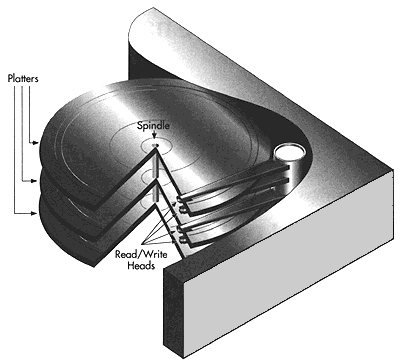

How Fast Can a Hard Drive Be?
There are several factors which affect the speed of a hard
disk. The first one is the speed at which the platters spin,
measure in revolutions per minute (rpm). Obviously the faster
a hard drive spins, the faster information can be retireved.
the net hing that is important is the average seek time. This
is the averagte time that the read/write head takes to reposition
itself and move from one sector to another. On most newer
hard drive the average seek time is around 9 ms. I don't know
how much faster this can get. 9 ms is 9/1000ths of a second!
That is fast. A couple of other things that contribut to the
speed of a hard drive is the electronic components and the
number of sectors per track. The faster the electircla componestes
in the hard drive are, the faster the data transfer can be.
lastly, if there are more sectors per track, that means that
the read/write head doesn't have to move as far so that also
increases the overall speed.
What does it mean to Boot up a Computer?
In its simplest form, booting up a computer is as simple
as turning it on. The question remains what happens after
you press the power button? You computer contains a small
program built into a chip called the CMOS. The program is
called the BIOS. The BIOS contains information about your
system. This is where your operating system learns that you
have a certain piece of hardware.
As the Bios finishes, it tries to start an operating system
by reading the Master Boot Record (hereafter called MBR).
The MBR is located on the first sector of the first hard disk.
If the hard drive has been set up properly, then the BIOS
passes control to the MBR. The MBR has a lot of information
in it, but the most important is it has the location of the
operating system files it loads them. This starts your OS
and you can then use the computer the way you would normally.
How big a hard drive can I get?
This depends on what kind of a system that you use. BIOSes
were originally written to manage hard drives that have a
maximum of 1024 cylinders, 16 heads, 63 sectors/track, and
512 bytes per sector. Using the formula above, this allows
for a 528 MB with 504 available for data. In order to be able
to use a large capacity hard drive, a BIOS needs to be able
to use a translation method. In hard drives that are under
504 MB, no translation method is need. The BIOS can read the
hard drive in CHS (cylinders, heads, and sectors) mode and
read the information directly. Hard drives from 504 MB to
1 GB use a Large Mode translation method. The location of
the data on the hard drive is remapped to conform to the 504
barrier. To get a hard drive larger than that, you need to
use LBA (logical block addressing) translation. Even though
the hard drive is a set of stacked platters (as described
above), LBA mode reads the information as if it is all in
one consecutive block. This allows for large capacity drives.
What is the biggest hard drive I can get?
It used to be that hard drives were only 20MB in size. From
year to year they have increased in size to 500MB (pre 1994),
1GB, 2GB (pre 1996), 6GB and at the time of this writing,
the largest hard drive that is available at retail stores
is about 25GB. They can get much bigger.
As described above, large hard drives use LBA translation.
With LBA, DOS and BIOS see a drive only as a list of sectors,
each with a 28-bit address. With 28-bit addressing, you can
has as many as 268 million sectors of 512 bytes each, which
allows for a maximum capacity of about 128 GB (for EIDE drives).
Installing a Hard Disk in your Computer
The physical installation of a hard drive is relatively simple.
You will need a screwdriver and the parts that came with the
drive. As most people buy IDE (Integrated Device Electronics)
hard drives, that is the installation procedure I will describe.
Remove the cover of your computer and put the drive in an
available drive bay.
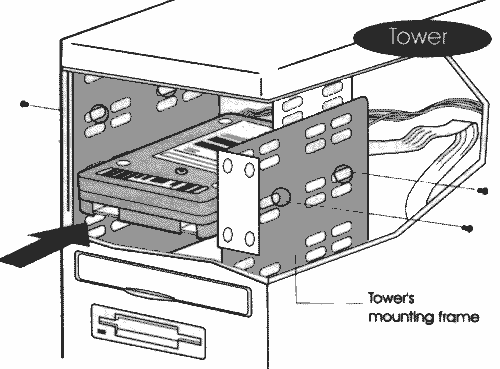
You then need to decide if this hard drive that
you will be installing is going to be the only drive in your
computer, the second drive on your computer and will be used
as a secondary drive, or a second drive that will be used
as the primary drive. On most newer computers, there are 2
IDE channels. Each channel can hold 2 devices. All hard drives
have a small area near where the data cable attaches to it
that has small jumper pins. If the hard drive is to be on
a single drive system, then you probably don't need to do
anything with the jumpers. If the hard drive is going to be
the second drive on a channel, then you need to set the jumper
to tell the system whether that drive is going to be the Master
drive (the main or primary drive) or the Slave drive (the
secondary drive). You also need to make sure that the jumpers
on the other drive are correct as well.
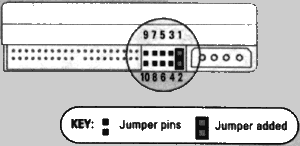
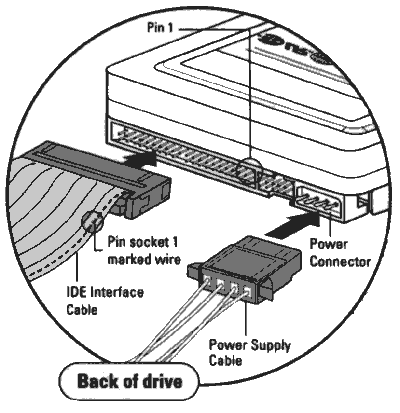
When that is done, you should be able to plug in the data
cable (red line on the cable lined up with Pin 1 on the drive)
and the power cable and then restart your computer. If you
are lucky, the BIOS will recognize your hard drive and you
can move onto the next step.
Working with the BIOS
If when you installed your drive you were unlucky (the BIOS
didn't recognize it), this could be because you didn't physically
install it properly. Since you followed the installation procedure
exactly, then this probably isn't the problem. The problem
is most likely that you have an older system that won't recognize
hard drives that are over 500MB, over 1GB, or over 2GB. In
this case, you can either update your BIOS/CMOS or use software
to get around the problem. Upgrading your BIOS can be expensive
and costly, so it is best to use software.
Most hard drives that are sold today provide software that
will allow older systems to recognize large hard drives. I
recently purchase a new hard drive from Western Digital and
they provide a copy of some software called EZ-Drive. This
program can automatically format and partition your hard drive.
It also comes with a program called EZ-BIOS that loads into
the MBR of your hard drive. This loads before anything else
and since it is loading after the BIOS, it allows for large
hard drive support.
Partitioning Your Hard Drive
When a hard disk (or for that matter a floppy disk) is made,
there is nothing on it. The heads (each platter has 2 heads
remember) are just covered with magnetic coating. In order
to use a hard disk, you need to partition it. If you have
a 2 GB hard drive, you'd probably only set it up to the C:
drive. You need to somehow let the computer know that there
is a C: drive on the hard drive. If you have a 4 GB hard drive,
you'd probably want to set it up as a C: and D: drive. That
is what partitioning does for you. It sets up your physical
hard drive (which is just metal, plastic, magnets, and some
wires) and turns it into a logical drive. A logical drive
is a portion of the hard drive that an operating system can
manage. You can run a program like FDISK (which comes with
all versions of DOS, including Windows) which looks at your
hard drive and lets you specify how you want to split it up.
Even if you don't want to split it up and you just want to
have one logical drive, you still need to run FDISK. After
FDISK is run, a partition table is created. This is where
all of the information about how many logical dries there
are and where they start is located. The partition table is
512 bytes long and is also called the MBR.
It might help to think of the MBR as one of those map directories
you see when you first walk in. You walk in the door and you
immediately see the map is just like starting the computer
and first reading the MBR. You read the map and learn how
the mall is divided up and what stores are where. With the
MBR you learn how many partitions are located on the hard
drive and where the operating system files are located.
When partitioning a drive for Windows and you want each partition
available for use, you really only set up a maximum of 2 partitions.
The first partition is the primary one and that is where your
operating system is located. If you want to split your hard
drive into 3, then you would make a second partition called
an Extended Partition. In the extended partition, you can
set up a number of logical drives. A logical drive is a portion
of a hard drive that the operating system will manage as an
individual drive. For instance, on my main computer at home,
if you go into My Computer, you will see that I have a C:
and D: drive. It would appear that I have 2 hard drives. Actually
I only have one physical hard drive. I have partition my hard
drive with C: as the primary partition and then I made an
extended partition out of the remaining space. I could have
split the extended partition up, but I used it all to make
1 logical drive which was automatically assigned the letter
D: (it was the next available drive letter). Of course it
is possible to have a C: drive using up all of the space on
one hard drive and a D: drive using up all of the space on
a second hard drive. It all depends on how you want to set
it up
View the Partition Table Information
How is your computer set up? If you have a C: and D: drive,
do you have 2 hard drives, or do you have 1 hard drive that
is partition into 1 primary drive and 1 logical drive? How
can you find out? There are many ways that you can find how
many hard drives you have. The best way in Windows 3.x is
to use the MSD program and view the hard drive information.
In Windows 9x you can view the device manager and you will
see how many hard drives are listed under drives.
If you want to look at the information of one drive, then
exit to DOS and type in FDISK at the prompt. BE VERY CAREFUL
TO FOLLOW THESE DIRECTIONS. IF YOU DON'T, YOU COULD ACCIDENTALLY
ERASE YOUR HARD DRIVE. If may get a message like the image
below asking you if you want large drive support, just click
Y.
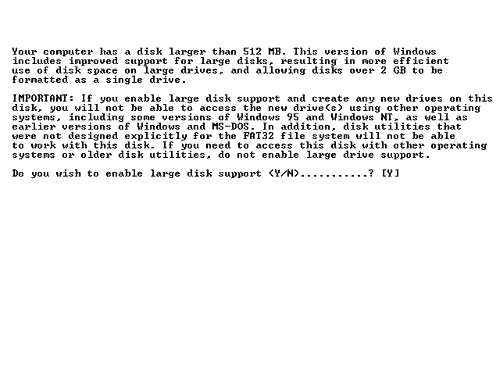
You will now see a screen that looks like this:
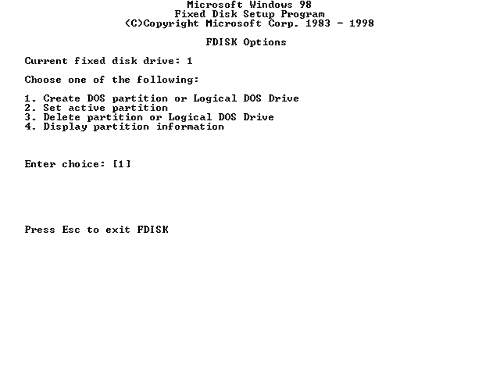
Choose 4. Display partition information and you will
then see a screen that looks like this:
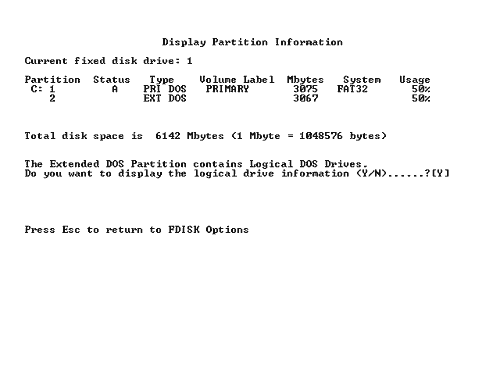
This shows that you have 1 hard drive with 2 partitions.
The first partition is C: and there is 1 extended partition.
It shows the size of it, and then displays a message asking
you if you would like to view the extended partition properties.
Choose Y. You will then see a screen that looks like this:
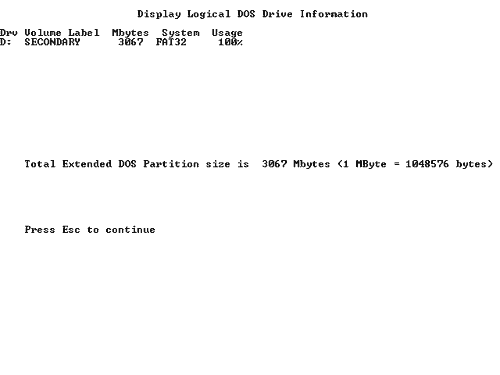
This shows that there is one logical drive d: that is 3.06
GB in size. If you had partitioned your hard drive to have
3 partitions, then it would have a D: and E: drive.
FDISK is a very simple utility that comes with all version
of MS-DOS. If you decide to reformat you hard drive and you
want to repartition it, you can choose option 3 in image 1
to delete the current partition and then choose option 1 to
create a primary partition, an extended partition and any
logical drives that you want.
A Word about Drive Letters
As you have seen above, if you have 1 hard drive with 1 primary
partition and an extended partition with 1 logical drive,
the primary partition is drive C: and the logical drive is
drive D: and let's assume that you have a CD-ROM that has
been assigned the letter E:. What happens when you add another
hard drive? Let's assume that it is set up the same way as
the other one. It is important to know that the new drive
letters don't continue from F: on (since c: through e: are
already in use). Hard drives have first priority when it comes
to drive letters. You system would assign C: to the first
primary partition (the one on the first hard drive) and D:
to the next primary partition (the one on the second hard
drive) and E: would be the logical drive on the first hard
drive and F: would be the logical drive on the second hard
drive. The CD-ROM would then be reassigned to G:. This isn't
a big deal, but it can get frustrating when you install a
program from a CD when the CD-ROM was the E: drive and then
it changes. After the change, a program might give you an
error message saying that it can't find a certain file on
drive E:. Of course it can't. You CD-ROM is now drive G:.
You can change this by editing the registry or by letting
a utility edit it for you. Although it isn't always necessary,
I have found that when I have made such a drastic change to
my system, it is usually a good time to reinstall everything
anyway. Newer hard drives are faster, so it is best to add
a new hard drive as the primary drive.
Format the Drives
Great. Now we know how to install the hard drive, make sure
the BIOS can recognize it, and it has been partitioned. Going
back to our original example. We have a primary C: drive and
a logical D: drive. The computer recognizes them, but as they
are right now, you still can't store any data on those drives.
You need to format them. When you format a drive, several
things happen. The most important thing is that the File Allocation
Table (hereafter known as FAT) is created. The FAT is a table
of contents for what is on your hard drive. In order for any
file to be opened or closed, it needs to be listed in the
FAT. A file is lost if its entry is deleted from the FAT.
When you format a drive, there are several options that you
can use. When you first format a drive for the first time,
you need to do an unconditional format. This writes the tracks
and sectors to the hard drive properly. This needs to be done
or you cannot use the hard drive. To perform such a format,
boot to you start up disk and at the a: prompt type in "format
c:/u" (without the quotes). This will format the C: drive.
You can do the same thing for the logical D: drive by typing
in "format d: /u" (without the quotes).
The drive still isn't bootable though. You could store data
on it by booting to the a: drive and then copying stuff to
the c: drive, but that doesn't do you a lot of good. You need
to be able to boot to the hard drive so that you can open
files directory from it. You need to copy the files necessary
to start the operating system. In the Windows environment,
you need to have the io.sys, msdos.sys and command.com files
on your hard drive. You can't just copy them to the c: drive,
as they need to be recorded properly in the MBR. To set it
up properly, you could use the command "format c:/u/s"
(without the quotes). This would do an unconditional format
of the c: drive and then copy the system files over when you
are done. You could then restart the computer and boot to
the c: drive. When only using one operating system, you only
need to make the c: drive bootable.
Installing you OS
Now that you have your hard drive set up properly, you can
now install your operating system. Just follow the instructions
that came with the software. You will still need to install
the OS from a floppy disk or a CD. If it is from a CD, you
will need to install the CD-ROM drivers on you hard drive
so that you can use the CD-ROM drive or you need to boot from
a floppy disk that already has them installed. For an example
of what needs to be installed, feel free to download http://www.pcin.net/help/download/bootdisk.zip
and look at the files that are there. You can't just copy
the files to a floppy and have it work. You need to make a
floppy bootable and then you can copy the files to the a:
drive.
Return
to Articles Home Page
Return to the FreeHelp
Headquarters
|